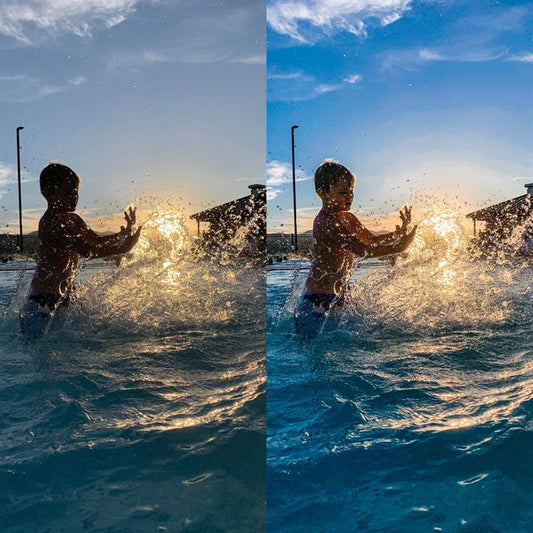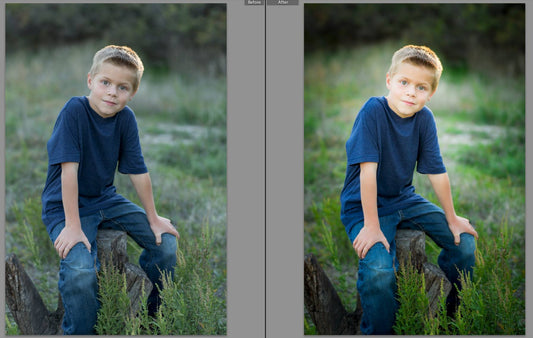As we are moving content over from Facebook that we have shared over the last few years, we came across this gem that we talked about back in 2011! Can't believe it has already been 3 years since we shared this! We do this a little differently then we did 3 years ago, so here it is, updated and current!
We've probably all had it happen. You have an amazing session. You deliver a disk full of amazing images. You eagerly await the client's enthusiastic email response and you get, "Wow! We love ALL the images you gave us. But we save IMG_0255 and IMG_0259. Where are the ones in between? We'd love to see them all!" Ugh. Maybe the ones in between were duplicates. Or blinks. Or REALLY wonky expressions. Or out-of-focus. But for whatever reason, you don't want to have those images out there associated with your brand. But once the door is opened and the client thinks there are adorable images of their child that you're withholding, it can be a tricky situation to tactfully avoid (without sounding like you made 4 duds of images either.)
So, we avoid this by renaming our images in Bridge. (We also do from Lightroom, and we will be creating a post outlining the Lightroom steps for Lightroom too!) This means your images will simply go from 1-whatever your last image is. It doesn't suggest to the client that there are images floating around that could be AMAZING that they do not have and will never see. Instead it looks like you delivered a great set and they are excited.
After all, drama avoided is the very best way to deal with drama.
1) After editing your images in Lightroom, go to your filmstrip at the bottom. Click on your first image that you'd like to export and rename.


2) After selecting the first image, scroll to your LAST image that you want to export. If they are all in a row, then hold down shift and click the last image. If they are out of order, you will have to hold down control as you select your chosen image.


3) Navigate to the File drop down menu, and select Export.


4) Now, the Export dialog will pop up. Export to your Hard Drive. You can choose where to put your files. I make a JPG folder within my original download folder. Then I go down to the File Naming portion of the dialog. I click Custom Name Sequence. Then you can give Custom Text. I usually put my clients' names or just the generic JPG. And then I choose a start number of 1. From there (assuming you know what other export options you want), you can Export all your files and they will have a contiguous sequence! No more discussions of "WHAT IS MISSING???"