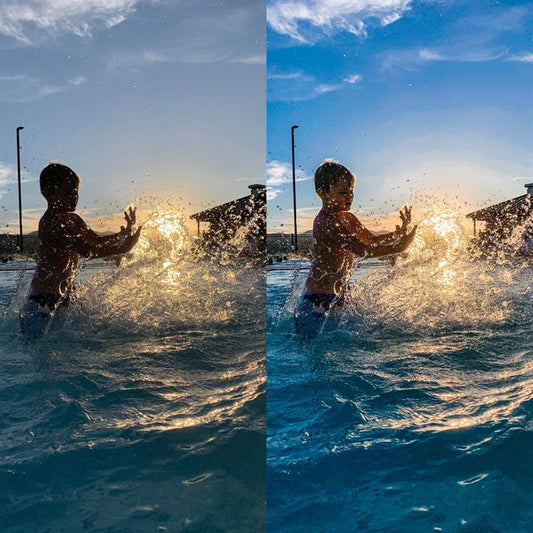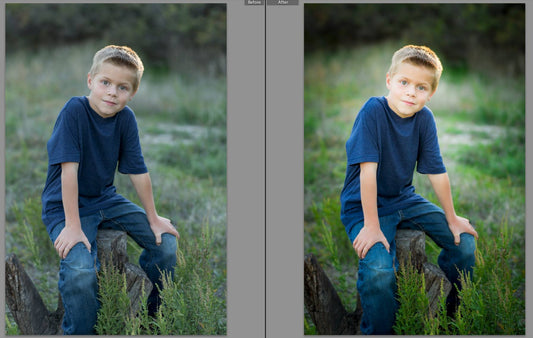As we are moving content over from Facebook that we have shared over the last few years, we came across this gem that we talked about back in 2011! Can't believe it has already been 3 years since we shared this! We do this a little differently then we did 3 years ago, so here it is, updated and current!
We've probably all had it happen. You have an amazing session. You deliver a disk full of amazing images. You eagerly await the client's enthusiastic email response and you get, "Wow! We love ALL the images you gave us. But we save IMG_0255 and IMG_0259. Where are the ones in between? We'd love to see them all!" Ugh. Maybe the ones in between were duplicates. Or blinks. Or REALLY wonky expressions. Or out-of-focus. But for whatever reason, you don't want to have those images out there associated with your brand. But once the door is opened and the client thinks there are adorable images of their child that you're withholding, it can be a tricky situation to tactfully avoid (without sounding like you made 4 duds of images either.)
So, we avoid this by renaming our images in Bridge. (We also do from Lightroom, and we will be creating a post outlining the Lightroom steps for Lightroom too!) This means your images will simply go from 1-whatever your last image is. It doesn't suggest to the client that there are images floating around that could be AMAZING that they do not have and will never see. Instead it looks like you delivered a great set and they are excited.
Afterall, drama avoided is the very best way to deal with drama.
- Open up Bridge. It is part of the Adobe Photoshop Program.
- Navigate to your folder of images. We only batch rename photos, after, we have culled and edited the session. That way if we find more images to edit, or we decide that an image we had chosen to edit, wasn't up to par, we don't have to rename.
- Select all the images that you want to rename. I always add a star rating to my images that I want to keep when I cull my sessions, and then view by star rating of 1 or greater. That way I only see the images that I have edited. (As I only edit the images I have giving a star rating too) You can select them all by choosing the first one, holding down the shift key and selecting the last image, and it will choose all the images in between. We will go into culling, and how we cull a session in just minutes and a wedding in about 30 minutes, in another blog post


and now you are only viewing the images you have marked with a star.
- Go up to your menu and choose Tools > Batch Rename



-
 For the options, you can choose what you feel is best, however I just choose to rename in the same folder. That way I am not taking up any more hard drive space. I then choose the options of Text and that is where I enter the name of the client and date of the shoot. That way I can search easily if a client has a question later on. I then start my sequence at 01 or 001 depending on how many files I am renaming. If it is a portrait session, I usually delivering under 99 files. If it is a wedding I usually am upwards of 3 digits sometimes even 4 digits.
For the options, you can choose what you feel is best, however I just choose to rename in the same folder. That way I am not taking up any more hard drive space. I then choose the options of Text and that is where I enter the name of the client and date of the shoot. That way I can search easily if a client has a question later on. I then start my sequence at 01 or 001 depending on how many files I am renaming. If it is a portrait session, I usually delivering under 99 files. If it is a wedding I usually am upwards of 3 digits sometimes even 4 digits.
- If you need to add more information to the name, you can add option boxes but clicking the plus sign next to one of the options already present, and then choose one of the options from the drop down menu.
- Then hit rename. Viola, you have all of your files renamed, and the client will never know how many images you took, or that 16 images are missing between shots due to duplicates, out of focus, bad expressions, bad lighting etc.
- Save your images as JPEG files, and either deliver to clients, or finish your Photoshop work on the files that need more touch ups and then save, or if you are renaming your JPEG files, Viola, you are done!