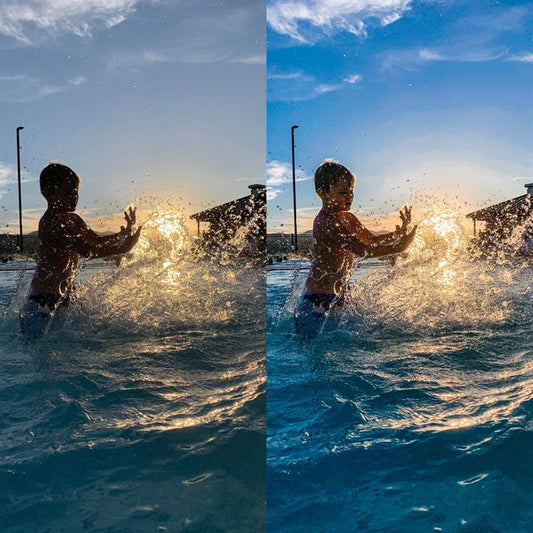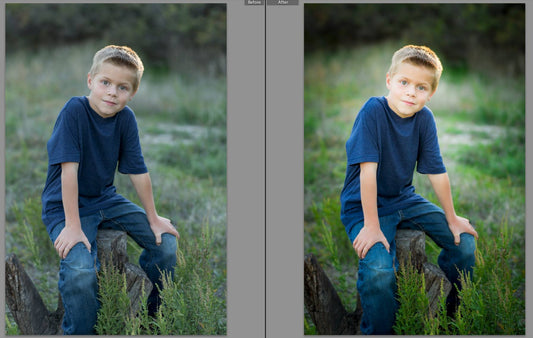Photoshop Shortcuts
When we first started using Photoshop, we were really slow. REALLLLY SLOW. We hunted and pecked and moved all around with our mouse. Things got done, but it was not a very quick thing. But slowly, slowly, we became familiar with where things were. And then...(cue the trumpets)...we discovered SHORTCUTS. Suddenly, rather than reaching for the mouse, finding the right icon clicking it and then moving back to our image, we would reach over and hit a shortcut and keep right on truckin'! Magic! After what seemed like no time at all, we felt like we were playing a Beethoven concerto on our keyboard as we edited our images. We were much more efficient AND our wrists thanked us too! Since we love you and are here to help, we made some little cheat sheets for y'all

 The first set of shortcuts we cover are the shortcuts in your tools. If you don’t see this window, you can find it by opening Photoshop and choosing Window --> Tools. The next set of shortcuts we will cover are shortcuts that we use the most while editing. These are not the only shortcuts out there, but we find that these are the ones we use the most. Sometimes focusing on the most used is more effective than throwing the whole enchilada at you and hoping you can sort through and unearth the best tidbits. We also have supplied a graphic above, where we have listed our most commonly used shortcuts. Feel free to download or print this for your personal use.
The first set of shortcuts we cover are the shortcuts in your tools. If you don’t see this window, you can find it by opening Photoshop and choosing Window --> Tools. The next set of shortcuts we will cover are shortcuts that we use the most while editing. These are not the only shortcuts out there, but we find that these are the ones we use the most. Sometimes focusing on the most used is more effective than throwing the whole enchilada at you and hoping you can sort through and unearth the best tidbits. We also have supplied a graphic above, where we have listed our most commonly used shortcuts. Feel free to download or print this for your personal use.
We use Macs to edit, however we know there are PC users out there. The shortcuts I list will work on both Mac and PC, however you may need to substitute:
Command on Mac is Control (Ctrl) on PC
Option on Mac is Alt on PC
Control on Mac is Right click on PC
-
Duplicate Layer: Command + J
-
Increase Brush Size: ] (bracket keys next to letter P)
-
Decrease Brush Size: [ (bracket keys next to letter P)
-
Undo (last step only): Command + Z
-
Undo more steps: Option + Command + Z
-
Merge Visable Layers: Shift + Command + E
-
Invert : Command + i
-
Hand Tool (to view other areas of a photo): Space Bar
-
Save As: Shift + Command + S
-
Select Layer: Command + A
-
Deselect Layer: Command + D
-
Group Layers: Command + G
-
Free Transform: Command + T
-
Flip Foreground and Background color: X
-
Default Foreground and Background color to white and black: D
-
To change Opacity of layer (be sure the correct layer is selected): use number keys 1=10%, 2=20% 3=30%, 4=40%, 5=50%, 6=60%, 7=70%, 8=80%, 9=90%
-
Change to Multiply Blending Mode: Shift + Option + M
-
Change to Soft Light Blending Mode: Shift + Option + F
-
Change to Screen Blending Mode: Shift + Option + S
-
Change back to Normal Blending Mode: Shift + Option + N
-
Change to Overlay Blending Mode:C Shift + Option + O
-
Change to Color Blending Mode: Shift + Option + C
-
Redo Last Filter: Command + F
-
Zoom In: Command +
-
Zoom Out: Command -
-
View at 100%: Command + 1
-
Fit image on Screen: Command + 0
-
Curves: Command + M
-
Levels: Command + L
-
Hue Saturation: Command + U
-
Color Balance: Command + B
-
All caps for text already written: Command + Shift + K
-
Save: Command + S
-
Close image or file: Command + W
-
Print: Command + P
-
Quit Photoshop: Command + Q
-
Rulers: Command + H
-
Liquify: Shift + Command + X
-
Camera Raw Filter: Shift + Command + A
-
Reselect Last Selection: Shift + Command + D
-
Create Clipping Mask: Option + Command + G
-
Image Size: Option + Command + I
-
Canvas Size: Option + Command + C
-
Fill: Shift + F5
-
Browse Bridge: Option + Command + O